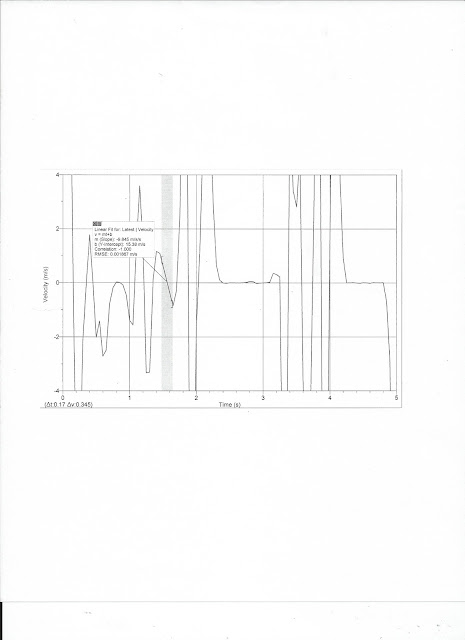To study the relationship between air drag forces and the velocity of a falling body.
Equipment
Computer with Logger Pro software, Lab Pro, motion detector, nine (9) coffee filters, meter stick
Introduction
When an object moves through a fluid, such as air, it experiences a drag force that opposes its motion. This force generally increases with the velocity of the object. In this lab, we are going to investigate the velocity dependence of the drag force. We will start by assuming the drag force, FD has a simple power law dependence on the speed given by the formula:
FD = k |V|n, where the power n is to be determined by the experiment.
This lab will investigate drag forces acting on a falling coffee filter. Because of the large surface area and low mass of these filters, they reach terminal speed soon after being released.
Procedure
You will be given a packet of nine (9) nested coffee filters. It is important that the shape of this packet stays the same throughout the experiment so do not take the filters apart or otherwise alter the shape of the packet. Why is it important for the shape to stay the same? Explain and use a diagram.
-The reason why the shape of the packet has to stay the same throughout the experiment is to have consistent data. If the packet has a different shape, the drag force on the packet would be different.
-This picture shows that if the packet was flattened, there would be more air resistance and drag force. To keep the results consistent, the packet's shape should not be altered.
1. Login to your computer with username. Start the Logger Pro software, open the Mechanics folder and the graphlab file. Don't forget to label the axes of the graph and create an appropriate title for the graph. Set the data collection rate to 30 Hz.
2. Place the motion detector on the floor facing upward and hold the packet of nine (9) filters at a minimum height of 1.5 meters directly above the motion detector. (Be aware of any nearby objects which can cause reflections.) Start the computer collecting data, and then release the packet. What should the Position vs Time graph look like? Explain.
-This is my prediction on what Position vs Time should look like. The origin would be the motion detector. Since the packet is falling, the motion would be going to the 0 meter mark in less than a second.
Verify that the data are consistent. If not, repeat the trial. Examine the graph and using the mouse, select (click and drag) a small range of data points near the end of the motion where the packet moved with constant speed. Exclude and early or late points where the motion is not uniform.
3. Use the curve fitting option from the analysis menu to fit a linear curve (y = mx + b) to the selected data. Record the slope (m) of the curve from this fit. What should this slope represent? Explain.
-This is a graph of one of the trials we did. The slope represents the velocity. My earlier prediction was wrong because the velocity is fairly constant the instant the packet was released; it did not curve unlike in my prediction.
Repeat this measurement at least four more times, and calculate the average velocity. Record all data in an excel table.
4. Carefully remove one filter from the packet and repeat the procedure in parts 2 and 3 for the remaining packet of eight (8) filters. Keep removing filters one at a time and repeating the above steps until you finish with a single coffee filter. Print a copy of one of your best x vs t graphs that show the motion and the linear curve fit data for everyone in your group (Do not include the data table; graph only please).
-This is the data sheet of all the trials we did from nine (9) filters to one (1) filter. All these values are the velocities in m/s. We used the average velocity as the terminal velocity for that set of filters.
5. In Graphical Analysis, create a two column data table with packet weight (number of filters) in one column and the average terminal speed (|V|) in the other. Make a plot of packet weight (y-axis) vs. terminal speed not velocity (x-axis). Choose appropriate labels and scales for the axes of your graph. Be sure to remove the "connecting lines" from the plot. Perform a Power Law fit of the data and record the power, n, given by the computer. Obtain a printout of your graph for each member of your group. (Check the % error between your experimentally determined n and the theoretical value before you make a printout - you may need to repeat trials if the error is too large.)
-This is our power law fit of the experiment. The number of filters is the y-axis and the average terminal speed is the x-axis. Our n is 2.68, which is considerably larger than the theoretical value of 2. Our percent error was 34% . I believe this happened due to human error. One of my groupmates in charge of data collection may have included data points outside of the sloped lines in the position vs time graphs, thereby increasing the terminal velocities.
6. Since the drag force is equal to the packet weight, we have found the dependence of drag force on speed. Write equation 1 above with the value of n obtained from your experiment. Put a box around this equation. Look in the section of drag forces in your text and write down the equation given there for the drag force on an object moving through a fluid. How does your value of n compare with the value given in the text? What does the other fit parameter represent? Explain.
-This lab's formula for drag force: FD = k |V|n
-Another formula for drag force: FD = (1/2) ρ υ2 CD A, where FD is the drag force, ρ is the mass density of the fluid, υ is the velocity of the object relative to the fluid, A is the reference area, and CD is the drag coefficient.
-Our value for n is significantly different from the one in the text.
-The other parameter, k, is the mass of the packet.
Conclusion
In this lab experiment, I've learned how to calculate drag force using the formula: FD = k |V|n. I've also learned how to find the terminal speeds of objects and use the computer to determine the value of n.
Sources of error include: improper data measurement by using data from the edges of the sloped lines in the position vs time graphs, inconsistent handling of packet which includes varying drop heights and packet landing to the side of the motion detector, and lack of additional trials to gather the best data.
*Author's Notes*
-Hand-drawn figures aren't drawn to scale.